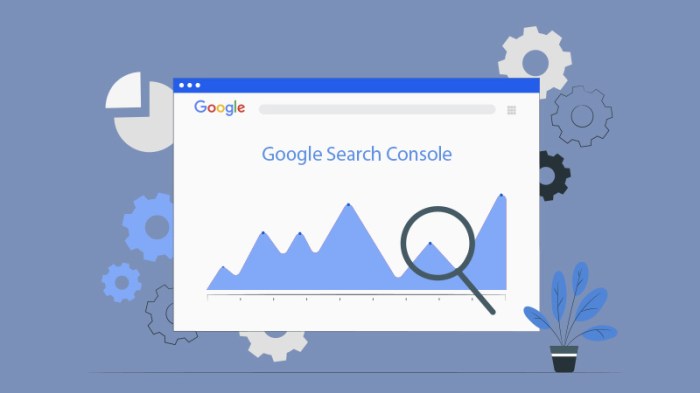Using Google Search Console kicks off your website optimization journey, diving into the powerful features and tools provided by this essential platform. Get ready to elevate your web presence with these game-changing insights!
Whether you’re a seasoned pro or just starting out, mastering Google Search Console is key to unlocking the full potential of your website. Let’s explore the key steps and strategies to make the most out of this valuable resource.
Introduction to Google Search Console: Using Google Search Console
Google Search Console is a powerful tool provided by Google that helps website owners and webmasters monitor, maintain, and troubleshoot their site’s presence in Google search results. It offers valuable insights into how Google views your site and provides data to help optimize its performance.
Main Features and Benefits of Using Google Search Console:
- Performance Tracking: Google Search Console allows you to monitor your site’s performance in Google search results, including clicks, impressions, and average position.
- Index Coverage: You can see which of your pages are indexed by Google and address any indexing issues that may arise.
- URL Inspection: This feature allows you to check how Google views a specific URL on your site, providing details on indexing, crawling, and any issues encountered.
- Mobile Usability: Google Search Console helps you ensure that your site is mobile-friendly, which is crucial for ranking well in mobile search results.
- Security Issues: You can identify and resolve security issues on your site, such as malware or hacked content, to maintain a safe browsing experience for users.
Setting up Google Search Console
Setting up Google Search Console is essential for monitoring and optimizing your website’s performance in Google search results. Follow these steps to get started:
Step-by-Step Guide
Here’s a simple guide to set up Google Search Console:
- Create a Google account or sign in to your existing account.
- Go to Google Search Console website.
- Click on the “Start Now” button.
- Enter your website URL in the provided field and click “Add a Property.”
- Choose a verification method to prove that you own the website.
- Follow the instructions for the selected verification method to verify your website ownership.
- Once verified, you will have access to your website’s data in Google Search Console.
Pro tip: It’s recommended to verify both the www and non-www versions of your website to ensure comprehensive data coverage.
Verification Process and Methods
Google Search Console offers various methods for verifying your website ownership:
- HTML file upload: Download the HTML file provided by Google and upload it to your website’s root directory.
- HTML tag: Add a meta tag to your website’s homepage HTML code provided by Google.
- Domain name provider: Verify ownership through your domain registrar by signing in to your account.
- Google Analytics: Instantly verify ownership if you have Google Analytics set up for your website.
- Google Tag Manager: Verify ownership through Google Tag Manager if it’s already implemented on your site.
Using Google Search Console Tools
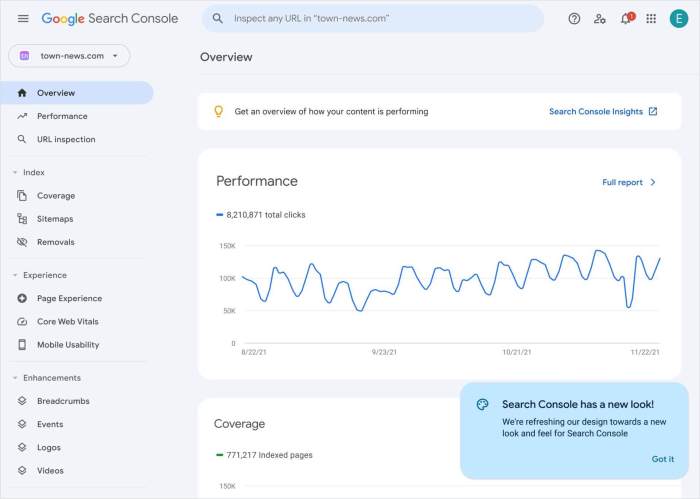
When it comes to optimizing your website for search engines, Google Search Console tools are a must-have in your arsenal. These tools provide valuable insights into your website’s performance, coverage, and enhancements, allowing you to make data-driven decisions to improve your site’s visibility and ranking on Google.
Performance
- Performance tool gives you an overview of how your website is performing in Google search results.
- You can analyze clicks, impressions, click-through rates, and average position for your top-performing pages.
- Identify s that are driving traffic to your site and optimize your content accordingly.
Coverage
- Coverage tool helps you identify and fix issues that prevent Google from crawling and indexing your website properly.
- Monitor the number of valid, excluded, error, and warning pages on your site.
- Fix crawl errors, redirect issues, and other technical problems to improve your site’s overall health.
Enhancements
- Enhancements tool focuses on structured data and rich results to enhance your website’s appearance in search results.
- Check for errors and warnings related to structured data markup on your site.
- Implement schema markup to make your content eligible for rich results like rich snippets, knowledge panels, and more.
Submitting Sitemaps and URL Inspection
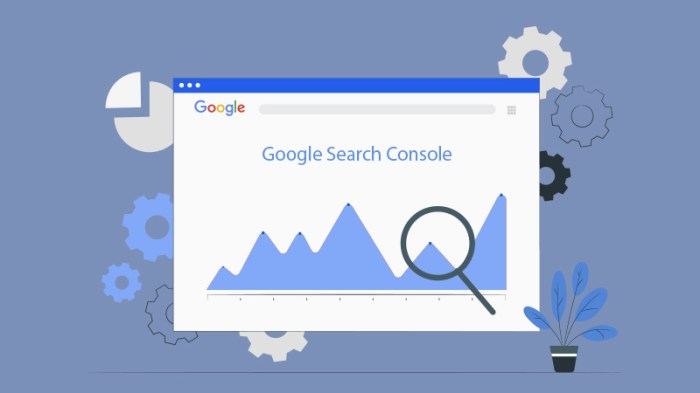
Submitting sitemaps and using the URL Inspection tool are crucial steps in optimizing your website’s performance on Google. Let’s dive into the importance of these actions and how to effectively carry them out.
Explain the importance of submitting sitemaps to Google Search Console:
Importance of Submitting Sitemaps, Using Google Search Console
Submitting your website’s sitemap to Google Search Console allows search engines to better understand the structure of your site and index its pages more efficiently. By providing a roadmap of your website’s content, you can ensure that all your important pages are crawled and indexed, improving your site’s overall visibility in search results.
How to Submit Sitemaps and Utilize URL Inspection Tool
To submit your sitemap to Google Search Console, follow these steps:
- Navigate to your property in Google Search Console.
- Click on “Sitemaps” in the left-hand menu.
- Enter the URL of your sitemap in the provided field (e.g., example.com/sitemap.xml).
- Click “Submit” to notify Google of your sitemap.
Once you’ve submitted your sitemap, you can utilize the URL Inspection tool to check the indexing status of specific URLs on your site. Here’s how to effectively use the URL Inspection tool:
- Enter the URL you want to inspect in the search bar at the top of Google Search Console.
- Click on “Inspect” to see details about the URL, including its index status and any issues that may affect its visibility in search results.
- Take necessary actions based on the information provided to improve the indexing and visibility of the URL.